Ajax is neither a new programming language nor a new platform for developing websites. Ajax is a new technology which is used to displays the refreshed content on a web page by using the page update approach rather than page replacement approach.
Ajax is built using various technologies which are us follows:-
Ajax is built using various technologies which are us follows:-
- Java Script:-
Java Script is a client side dynamic scripting language that supports object-oriented programming.It provides various tools, such as from elements, to communicate with server.
- X HTML:-
X HTML is a combination of HTML and XML.X HTML is used with Ajax enabled website to ensure that the website runs consistently on all Browsers(IE, Firefox,Chrome, Opera mini).
- CSS (Cascading style sheet):-
- DOM (Document Object Model):-
- XMLHttpRequest Object:-
Ajax Server or Extension Controls:-
- Script Manager:-
- ScriptManagerProxy Control:-
EX:- If the service and scripts added earlier in the Script Manager Control of the Master Page are not useful for your current web page, then you can remove them by using the Script Manager Proxy Control.
- UpdatePanel Control:-
Creating a simple Application:-
- Drag and drop ScriptManager control,UpdatPanel control , a button control and two label controls from the Toolbox on the Design view of the Default.aspx page.
- Set the Text property of the Label1 control s to simple Application with AJAX ,the Button1 control to Display and ID property to Btndisplay.
->On Btndisplay Double click:-
protected void Btndisplay_Click(object sender, EventArgs e)
{
String myDateTime;
myDateTime = System.DateTime.Today.ToLongDateString() + " ";
myDateTime += System.DateTime.Now.ToLongTimeString();
TimeLabel.Text = myDateTime;
}
OUTPUT:-
Application Using Timer Control:-
The Timer control can be used in the following two ways:-
- Inside the Update Panel Control
- Outside the Update Panel Control
Here we are showing Timer control Inside the Update Panel Control.Outside the Update Panel Control is similar to this .You Can download whole Application from the below download link.
- Drag and drop a Script Manager control, Update Panel control,Timer control and two Label controls from the Toolbox on the Design view of the Default2.aspx page.To use Timer control inside the Update Panel control.
- Set the Text property of the Label1 control to Application using Timer control,Label2 control to current System time,D property of the Label1 control to Label Heading, ID property of the Label2 control to Time Label,ID property of the Timer control to Timer Updater, and Interval property to 1000
Double click on Timer -Time Updater control:
protected void TimeUpdater_Tick(object sender, EventArgs e)
{
TimeLabel.Text = System.DateTime.Now.ToLongTimeString();
}
OUTPUT:-
Your system current time will be displayed.
Application Using Update Progress Control:-`
- Using the Update Progress control for single Update Panel Control.
- Using the Update Progress control for Multiple Update Panel Control.
Here we are going to show Update Progress control for Multiple Update Panel Control. Here we are using two Update Panel Control.
Design view Defaut4.aspx:-
Code of Defaut4.aspx.cs:-
OUTPUT:-
In this ,you will see that update is in progress and after 5000 interval it go to Default5.aspx.
protected void BtnProgress_Click(object sender, EventArgs e)
{
System.Threading.Thread.Sleep(5000);
//LabelDemo.Text = "Demonstration on Update Progress Control taken place last time at " + System.DateTime.Now.ToLongTimeString();
Response.Redirect("default5.aspx");
}
OUTPUT:-
In this ,you will see that update is in progress and after 5000 interval it go to Default5.aspx.
For More:-
- Setup File
- Make Registration Page with ajax
- E-Post System Project
- Host Asp.Net Application on IIS Server
- Interview questions and Answers
Click below for download whole AJAX application .






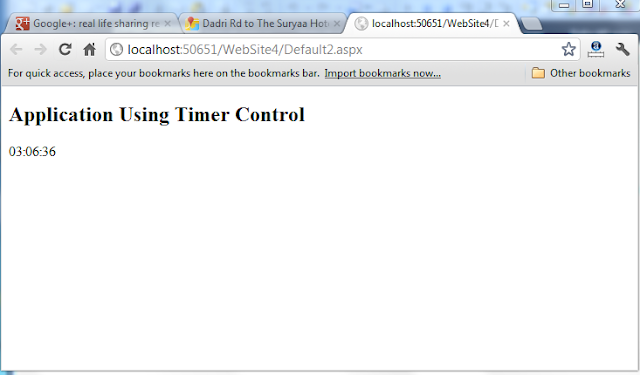



0 comments:
Post a Comment