Today i am going to host a ASP.NET website on IIS Server in Window 7.Here i have used visual studio 2010.if you are using visual studio 2010 then first install .NET Framework 4.0 or 4.5 on your system.For download .NET Framework 4.5 Click here .Because Window 7 support .NET Framework 3.5. If your using Visual studio 2008 or less then no need to install .NET Framework 4.0 . There are some steps please follow step by step which are given below.
Step :1 First install IIS Server in your system(Window 7).For Window 7 Operating system follow it.
Start-->control panel-->Click uninstall a Program-->Click Turn Windows features on or off from left hand side-->Click Internet Information Services and check all the boxes which is shown below:
Step :2 Now click start button-->Search Inetmgr and open Inetmgr. Otherwise SearchStep :1 First install IIS Server in your system(Window 7).For Window 7 Operating system follow it.
Start-->control panel-->Click uninstall a Program-->Click Turn Windows features on or off from left hand side-->Click Internet Information Services and check all the boxes which is shown below:
IIS and click Internet Information Services(iis) Manager.
see it:
Step :3 Now Right click on Sites-->Add web site
see it:
Step :4 Now filled the following fields which is shown below in image.
Enter Site name-->Physical path(Select your website path)-->port (Do not enter 80 port because it is predefined port number its give error,you can write the port number less than 65535)-->Now click Select button and select ASP.NET v4.0 or 4.5 -->Click OK.
See it:
Step :5 Now open Your Browser-->Type localhost or 127.0.0.1 in Url and press Enter-->IIS 7 is open(it shows IIS 7 is working properly).which is shown as below:
see it:
Step :6 Now Type localhost:8145 in Browser Url.you will see following page.
see it;
Step :7 Now Enter the Required field values and Press Submit Button.
see it:
Step :8 Now Click Click here button , write the Unique Number in textbox and click Verify button.
see it:
Note:-
- You will have seen that website is hosted and database is also working properly.
- If you want to run directly your site then Right click on Your site-->Manage website-->click Browse
- If you are using Window 8 then No need to install .NET Framework 4.0 because it is already installed.
- If your Ms sql server is not working read this post Click here from bottom.
For More:
I hope this helpful for you.
- Host Asp.net Application on Server free
- Collection in C#
- File Handling Real Application
- E-Post System Project
- Check constraints
- Create a Setup File
- Print the Grid Data in Windows Forms Application
I hope this helpful for you.
Please share this post to all friends and if any problem please comment it.
Download whole attached file

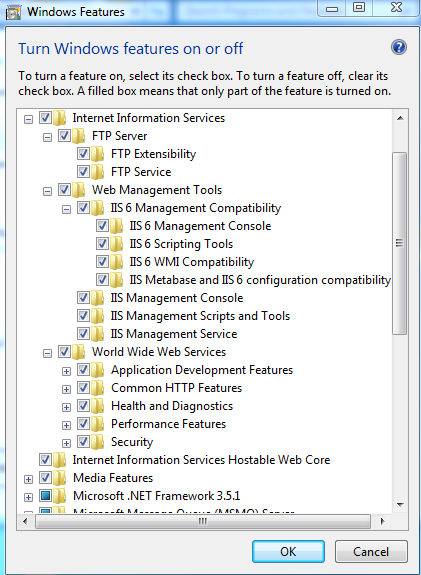








After step 4 ,i m getting an alert of"the specified directory does not exist in the server"..please give me a solution.
ReplyDeletefirst put your website in different directory(ex. D:) then select your website path which is shown in image.this error is coming because you are not selecting correct Physical path of your website,try again....
ReplyDeleteWow! Nice information. There is wonderful on "How to Host ASP.NET Website on IIS Server". I am intimidated by the value of in succession on this website. There are a lot of excellent assets here. Definitely I will visit this place again soon.
ReplyDeleteI think, The ability to install many different programs on Windows is great, but removing them can easily become a nightmare.
I know something about this same information, to know you can click here.
This site is really very informative! I will definitely visit this site again and again!! Thanks a lot admin!
ReplyDeletevery helpfull this side
ReplyDelete