Data List control is used to display the entire table data like Gridview and Repeater control in asp.net.It is a Web Form control which is used in asp.net
There are some points about Data List Control:-
There are some operations which are performed in this application which are given below:-
There are some points about Data List Control:-
- Data List control has not a default layout like Gridview control in asp.net.
- Data List control is converted to Html table tag on Browser side like Gridview in asp.net.
- Data List control has predefined event to add,delete,Edit,update and cancel the record.
There are some operations which are performed in this application which are given below:-
- Insert Data in Data List control
- Edit specific Data in Data List control
- Update specific Data in Data List control
- Cancel Data in Data List control
- Delete Data in Data List control
- Take Print out of Data in Data List control
In our previous tutorials i had made two application which can be used in any organizations. which are given below:-
There are some steps to make this application which are given below:-
Step 1:- First open your visual studio --> File-->New-->Website-->Select ASP.NET Empty website --> OK -->Open solution Explorer --> Add a Web Form (Default.aspx).
Step 1:- First open your visual studio --> File-->New-->Website-->Select ASP.NET Empty website --> OK -->Open solution Explorer --> Add a Web Form (Default.aspx).
Step 2:- Now Add Database.mdf file in your website -->Create a employee table with three column as shown below:
Note:-You can create table separately in database(Sql ,MySQL etc.) and connect to this application .If you are facing any problem to add .mdf file on website then visit below links :-
Step 3:- Now open your Default.aspx page -->Click Source button from below-->Write the following Data List layout code(html code) as given below:-
<%@ Page Language="C#" AutoEventWireup="true" CodeFile="Default.aspx.cs" Inherits="Default" %>
<!DOCTYPE html PUBLIC "-//W3C//DTD XHTML 1.0 Transitional//EN" "http://www.w3.org/TR/xhtml1/DTD/xhtml1-transitional.dtd">
<html>
<head>
<title></title>
<style type="text/css">
#form1
{
width: 1168px;
}
</style>
</head>
<form id="form1" runat="server">
<body style="width: 970px; height: 341px">
<asp:Label ID="Label4" runat="server" Text="*" style="color: #990000"></asp:Label>
<br />
<asp:LinkButton ID="LinkButton5" runat="server" onclick="LinkButton5_Click"
style="font-weight: 700; font-size: large">Take Preview</asp:LinkButton>
<asp:DataList id="DataList1" runat="server" Width="825px" Height="327px"
oncancelcommand="DataList1_CancelCommand"
oneditcommand="DataList1_EditCommand" ondeletecommand="DataList1_DeleteCommand"
onupdatecommand="DataList1_UpdateCommand"
onitemcommand="DataList1_ItemCommand" style="margin-top: 10px">
<HeaderTemplate>
<table border="0" width="100%" >
<tr>
<td><b>Emp Id</b></td>
<td><b>Emp Name</b></td>
<td><b>Salary</b></td>
<td><b>Make Change</b></td>
</tr>
</HeaderTemplate>
<ItemTemplate>
<tr>
<td><asp:Label ID="Label1" runat="server" Text='<%#Eval("eid")%>'/></td>
<td><asp:Label ID="Label2" runat="server" Text='<%#Eval("name")%>'/></td>
<td><asp:Label ID="Label5" runat="server" Text='<%#Eval("salary")%>'/></td>
<td>
<asp:LinkButton ID="LinkButton1" CommandName="edit" style="color: #0000FF;font-size: large" runat="server">Edit</asp:LinkButton>
<asp:LinkButton ID="LinkButton2" CommandName="delete" style="color: #0000FF;font-size: large" runat="server">Delete</asp:LinkButton>
</td>
</tr>
</ItemTemplate>
<FooterTemplate>
<tr>
<td><asp:Label ID="Label5" runat="server" Text="Label"></asp:Label></td>
<td><asp:TextBox ID="TextBox4" runat="Server"></asp:TextBox></td>
<td><asp:TextBox ID="TextBox5" runat="Server"></asp:TextBox></td>
<td><asp:LinkButton ID="LinkButton3" CommandName="Insert" style="color: #0000FF;font-size: large" runat="server">Insert</asp:LinkButton></td>
</tr>
</table>
</FooterTemplate>
<EditItemTemplate>
<tr>
<td><asp:Label ID="Label3" runat="server" Text='<%#Eval("eid")%>'/></td>
<td><asp:TextBox ID="TextBox1" runat="Server" Text='<%#Eval("name")%>'></asp:TextBox></td>
<td><asp:TextBox ID="TextBox3" runat="Server" Text='<%#Eval("salary")%>'></asp:TextBox></td>
<td>
<asp:LinkButton ID="LinkButton3" CommandName="update" style="color: #990000;font-size: large" runat="server">Update</asp:LinkButton>
<asp:LinkButton ID="LinkButton4" CommandName="cancel" style="color: #990000;font-size: large" runat="server">Cancel</asp:LinkButton>
</td>
</tr>
</EditItemTemplate>
</asp:DataList>
</form>
</body>
</html>
Note:- I have given full explanation of the layout code in Repeater control application
Step 5:- Now go properties of Data List control-->Click Events--> Now generate handler by double click on each as shown below:-
Step 6:- Now Open Default.aspx.cs page (or press F7 --> and Write the following c# codes as given below:-
using System;
using System.Web;
using System.Web.UI;
using System.Web.UI.WebControls;
using System.Data.SqlClient;
using System.Data;
using System.IO;
public partial class Default : System.Web.UI.Page
{
protected void Page_Load(object sender, EventArgs e)
{
if (!IsPostBack)
{
GetData();
}
}
private void GetData()
{
SqlConnection con = new SqlConnection(@"Data Source=.;AttachDbFilename=|DataDirectory|\Database.mdf;Integrated Security=True;User Instance=True;Max Pool Size=20; Connection Timeout=10;");
try
{
con.Open();
SqlCommand cmd = new SqlCommand("select * from employee", con);
SqlDataAdapter da = new SqlDataAdapter(cmd);
DataSet ds = new DataSet();
da.Fill(ds);
DataList1.DataSource = ds.Tables[0];
DataList1.DataBind();
}
finally
{
con.Close();
}
}
protected void DataList1_EditCommand(object source, DataListCommandEventArgs e)
{
DataList1.EditItemIndex = e.Item.ItemIndex;
GetData();
}
protected void DataList1_CancelCommand(object source, DataListCommandEventArgs e)
{
DataList1.EditItemIndex = -1;
GetData();
}
protected void DataList1_UpdateCommand(object source, DataListCommandEventArgs e)
{
String eid = ((Label)e.Item.FindControl("Label3")).Text;
TextBox name = (TextBox)e.Item.FindControl("TextBox1");
TextBox salary = (TextBox)e.Item.FindControl("TextBox3");
SqlConnection con = new SqlConnection(@"Data Source=.;AttachDbFilename=|DataDirectory|\Database.mdf;Integrated Security=True;User Instance=True;Max Pool Size=20; Connection Timeout=10;");
con.Open();
SqlCommand cmd = new SqlCommand("update employee set name='" + name.Text + "',salary='" + salary.Text + "'where eid ='" + eid + "'", con);
int i = cmd.ExecuteNonQuery();
if (i > 0)
{
Label4.Text = "Recard Updated successfully....";
GetData();
}
}
protected void DataList1_DeleteCommand(object source, DataListCommandEventArgs e)
{
String eid = ((Label)e.Item.FindControl("Label1")).Text;
SqlConnection con = new SqlConnection(@"Data Source=.;AttachDbFilename=|DataDirectory|\Database.mdf;Integrated Security=True;User Instance=True;");
con.Open();
SqlCommand cmd = new SqlCommand("delete from employee where eid='" + eid + "'", con);
int i = cmd.ExecuteNonQuery();
if (i > 0)
{
Label4.Text = "Recard Deleted successfully....";
GetData();
}
}
protected void DataList1_ItemCommand(object source, DataListCommandEventArgs e)
{
if (e.CommandName.Equals("Insert"))
{
SqlConnection con = new SqlConnection(@"Data Source=.;AttachDbFilename=|DataDirectory|\Database.mdf;Integrated Security=True;User Instance=True;Max Pool Size=20; Connection Timeout=10;");
con.Open();
TextBox ename = (TextBox)e.Item.FindControl("TextBox4");
TextBox salary = (TextBox)e.Item.FindControl("TextBox5");
SqlCommand cmd = new SqlCommand("insert into employee values('" + ename.Text + "','" + salary.Text + "')", con);
int i = cmd.ExecuteNonQuery();
if (i > 0)
{
Label4.Text = "Recard inserted successfully....";
GetData();
}
}
}
protected void LinkButton5_Click(object sender, EventArgs e)
{
Response.Redirect("default2.aspx");
}
}
Step 7 :- Now Add another web Form (Default2.aspx)-->click Source button -->and write Data List layout (Html)codes and java script codes as given below:-
<%@ Page Language="C#" AutoEventWireup="true" CodeFile="Default2.aspx.cs" Inherits="Default2" %>
<!DOCTYPE html PUBLIC "-//W3C//DTD XHTML 1.0 Transitional//EN" "http://www.w3.org/TR/xhtml1/DTD/xhtml1-transitional.dtd">
<html>
<head>
<title></title>
<style type="text/css">
#form1
{
width: 1168px;
}
</style>
<script type="text/javascript">
function print_page() {
window.print();
}
</script>
</head>
<div>
<a href="#" onclick="javascript :print_page();"><strong><span class="style1">Take print out</span></strong></a>
</div>
<form>
<body>
<asp:Label ID="Label4" runat="server" Text="*" style="color: #990000"></asp:Label>
<br />
<asp:DataList id="DataList1" runat="server" Width="825px" Height="327px">
<HeaderTemplate>
<table border="0" width="100%" >
<tr>
<td><b>Emp Id</b></td>
<td><b>Emp Name</b></td>
<td><b>Salary</b></td>
</tr>
</HeaderTemplate>
<ItemTemplate>
<tr>
<td><asp:Label ID="Label1" runat="server" Text='<%#Eval("eid")%>'/></td>
<td><asp:Label ID="Label2" runat="server" Text='<%#Eval("name")%>'/></td>
<td><asp:Label ID="Label5" runat="server" Text='<%#Eval("salary")%>'/></td>
</tr>
</ItemTemplate>
<FooterTemplate>
</table>
</FooterTemplate>
<EditItemTemplate>
</EditItemTemplate>
</asp:DataList>
</form>
</body>
</html>
<head>
<title></title>
<script type="text/javascript">
function print_page() {
window.print();
}
</script>
</head>
</head>
<div>
<a href="#" onclick="javascript :print_page();"><strong><span class="style1">Take print out</span></strong></a>
</div>
<form>
Step 8 :- Now click design --> You will see following layout as shown below:-
Step 9:- Now open default.aspx.cs page(or press F7) --> and Write the following c# codes as given below:-
using System;
using System.Web;
using System.Web.UI;
using System.Web.UI.WebControls;
using System.Data.SqlClient;
using System.Data;
using System.IO;
public partial class Default2 : System.Web.UI.Page
{
protected void Page_Load(object sender, EventArgs e)
{
if (!IsPostBack)
{
GetData();
}
}
private void GetData()
{
SqlConnection con = new SqlConnection(@"Data Source=.;AttachDbFilename=|DataDirectory|\Database.mdf;Integrated Security=True;User Instance=True;Max Pool Size=20; Connection Timeout=10;");
try
{
con.Open();
SqlCommand cmd = new SqlCommand("select * from employee", con);
SqlDataAdapter da = new SqlDataAdapter(cmd);
DataSet ds = new DataSet();
da.Fill(ds);
DataList1.DataSource = ds.Tables[0];
DataList1.DataBind();
}
finally
{
con.Close();
}
}
}
Step 10:- Now Run the Application (press F5)-->Follow some points which are given below:-
- Write the Name and Salary fields values in below Text Box as shown below--> and Press Insert button.
- Now Click Edit Button Emp Id (eid)=103 as shown below:-
- Now Change the Emp Name value from mohan to Manmohan singh and salary value 40000 to 4500. -->click Update button as shown below:-
- Now click Cancel Button for changing the Edit mode properties as shown below:-
- Now Delete Emp Id = 105 as show below:-
- Now click Take Preview Button -->You will see following preview as shown below:-
- Now Click Take print out button -->You can take print out of the Existing page or save in pdf file (save --> save as pdf -->save) as shown below:-
I hope this is Helpful for you.
For More....
- How to send forget password code from asp.net website free
- Create Generic Handler application is asp.net
- Views is Microsoft sql server
- Create captcha image without dll file
- Send Mail from asp.net application free
- Create setup file with database in windows form application
- Generic collections in c#
- Generate unique Number and stored in database
- Create dll file and use .NET Applications
- How to create Data set and Data Adapter in ADO.NET
To Get the Latest Free Updates Subscribe
Click below link for download whole Application







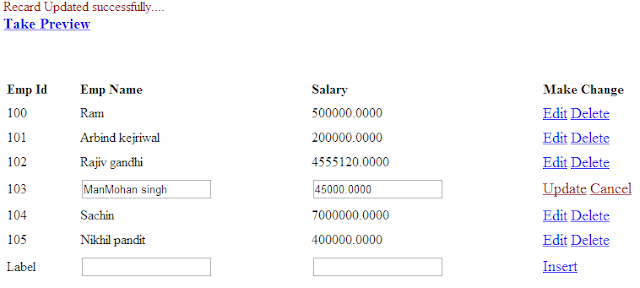




Gving error in this line-> string id = ((Label)GridView1.FindControl("lbl_id")).Text;
ReplyDeleteError: object reference is not set to an instance of an object.
After changing some conversion method giving error on the line
SqlCommand cmd = new SqlCommand("update tbl_reg set user_name='" + unm.Text + "',password='" + pass.Text + "', mobile='" + mob.Text + "',email='" + email.Text + "' where id='" + id + "'", con)
Here is same message:object reference is not set to an instance of an object.
your "lbl_id" in not correct.Means use Edititem template Label.go step 3 i have used Label 3 which used in EditItem Template Field.you also use like this.if any problem ask again..........
DeleteHow to Create a Login Page with Database
ReplyDeleteHi Kuldeep ! Read Below link
ReplyDeletehttp://www.msdotnet.co.in/2013/04/how-to-make-registration-and-login-form.html
hi, can u help me with an application for windows which is used by a shopkeeper to maintain his stock
ReplyDelete