Hi Friend,Today we will learn about AccessDataSource control in asp.net.The AccessDataSource control is used to access the data from the Microsoft Access Database File in asp.net.This control is very helpful to configure the connection with Microsoft Access Database . There is no need to write the c# or html codes for connections.This control creates the connection codes automatically.So you have to no worry about the c# codes.You can see the connection codes in Source file.
Here i have already configure the SqlDataSource Control as given in below link.
Here i have already configure the SqlDataSource Control as given in below link.
There are some steps to implement this whole concepts as given below:-
Step 1 :- First Create a Microsoft Access Database --> Go start menu --> Create Microsoft Access 2010 as shown below:-
Step 2 :- Create a Blank Database as shown below:-
Step 3 :-Now Create columns first --> after that insert some values also --> and
save the table as shown below:-
Step 1 :- First Create a Microsoft Access Database --> Go start menu --> Create Microsoft Access 2010 as shown below:-
Step 2 :- Create a Blank Database as shown below:-
Step 3 :-Now Create columns first --> after that insert some values also --> and
save the table as shown below:-

You can Add more Columns in Your Access database as shown below:-
Step 4 :- Now create an asp.net Empty website in your visual studio --> drag and drop
AccessDataSource and Gridview controls on the page as shown below:-
Step 5 :- Now open solution Explorer window -->Create a New Folder(App_Data)-->Copy your Access database file and paste inside it as shown below:-
Step 6 :- Now Configure the AccessDataSource control as shown below:-
Step 7 :-Now press Browse Button as shown below:-
Step 8 :- Now select the Customer.accdb file from the App_Data Folder --> press OK as shown below:-
Step 9 :- Now Press Next Button as shown below:-
Step 10 :- Now Specify the table Name --> and go with Next Button as shown below:-
Step 11:- Now press Test Query Button --> You will see your table values--> press Finish button as shown below:-
Step 12 :- Now select AccessDatasource1 from the Gridview Task as shown below:-
Step 13 :- Now Run the Application (press F5)--> You will see following output as shown below:-
For More...
- oops concepts in c#
- Create setup file in windows application
- Crystal reports with examples
- Ajax Technology with example
- Interview Questions and Answers
Download Whole attached file
Download







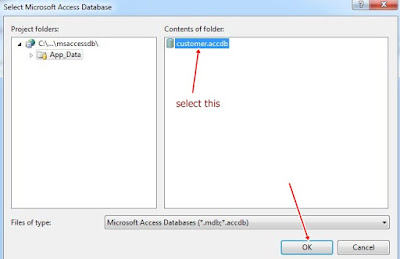


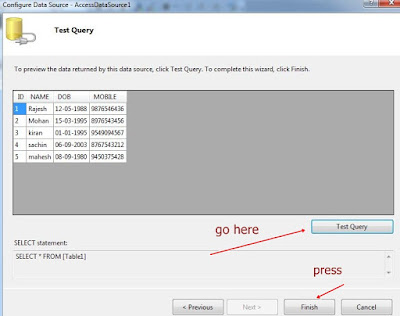


0 comments:
Post a Comment